WordPress is a platform to run various needs of your website ranging from blogging, business, sales, online stores, and many others.
You may be used to using WordPress on well-known hosting in your city, but have you ever thought that you can run WordPress on google cloud? if not, this article will guide you step by step about it.
Let’s Start the Setup
You can go to cloud.google.com and register there. If you have registered, please go to the main page and look at the left side of the menu. You will find this menu:
(1) Select the “Marketplace” Menu
(2) Because WordPress is very popular then it will be very easy to find the WordPress menu, choose the “WordPress” (menu.
(3) Click the launch button
(4) Name your WordPress installation, for example, WordPress-1 or domain-you-1. Don’t forget to choose an area zone for your WordPress installation.
(5) Click the deploy button, but if there is a red warning such as an image, it means that there is a form that has not been filled in.
(6) Fill in your email address in the following form so that the error notification can disappear.
(7) after the deploy button is clicked, make sure you get a notification.
(8) Last, you will get login information and password,so Do not forget to keep the above information in your records.
Installation completed
Until here, you can log in using the URL provided. the URL contains an email address such as the following format https://ip_address/wp-admin
If you want to redirect your domain to the google cloud, you can add an A record to the DNS list in your Domain Name Registar. I will make this tutorial next time.
Important! What to do as “homework”
The installation guide on this blog post has not provided guidance for SSL installation, so even if you direct the domain to the google cloud IP address, then your website will get a warning.
Thus, I strongly do not recommend you to directly use it as a blog for production, unless you already know how to install SSL in Google Cloud.
I will write a guide to SSL installation next time. However, for those of you who are looking for a solution to add SSL to Google Cloud WordPress Launcher, then you can read it here.
Conclusion
WordPress installation in google cloud is very easy, right? what do you think when compared to the installation in shared hosting with Cpanel?
Thanks for reading this tutorial.



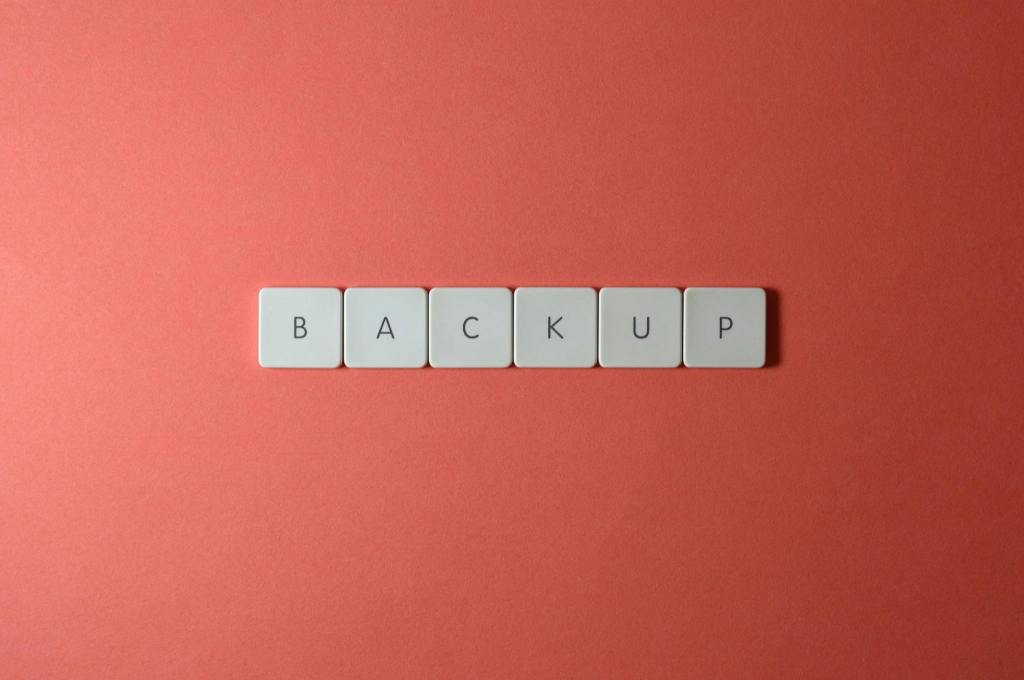

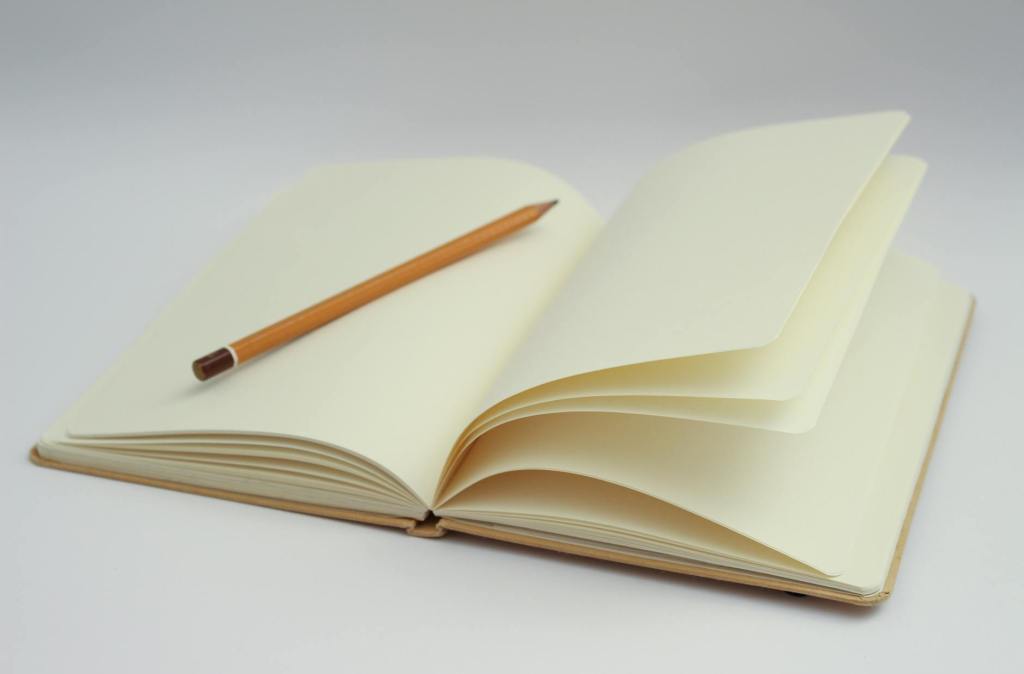

Leave a comment